How to Insert Emoticons to your Gmail Messages
This post describes how to insert emojis to your Gmail messages. Here are the detailed steps with images:
1. In this very first step we will begin with composing a new message.
2. A new message box will be opened.
3. Click on the Insert emoji button (Smiling face icon at the bottom) in the formatting toolbar. With this a box will appear with showing emojis - as you can see in the above image.
4. Now click on the emoji you want to insert to your Gmail message. In the above image I have clicked on the emoji "smiling face with sunglasses" and you can see that the emoji as been inserted in the Gmail message.
You can insert various emojis in your Gmail messages. Gmail has a large collection of emojis.

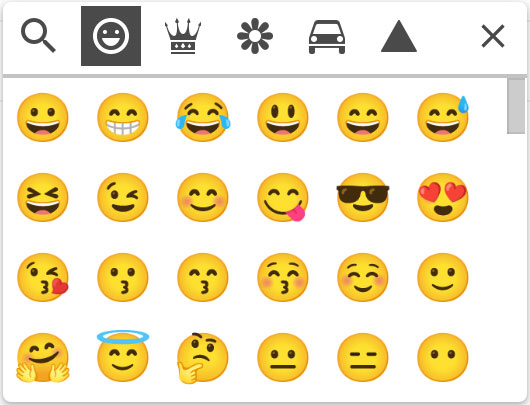
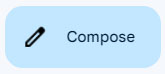

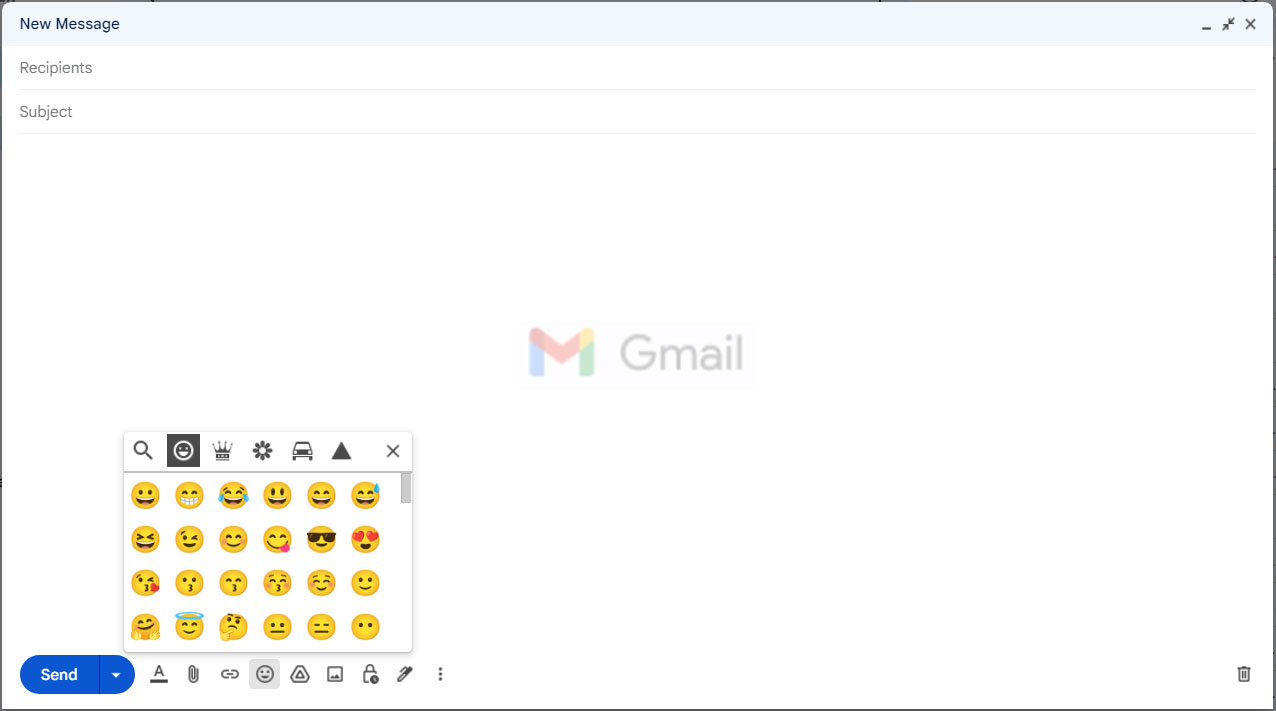


























No Comment to " How to Insert Emoticons to your Gmail Messages "